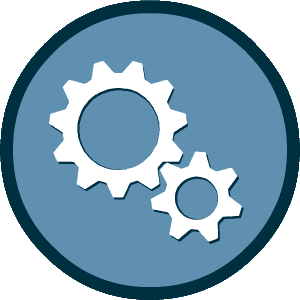This experience requires Javascript
We've detected that your browser does not have Javascript enabled for this site. Please enable Javascript and reload this page to continue.
Welcome!
Please login or create an account to apply for certification, and/or provide annual updates and renewal information to us. If you have questions about certifications, please contact MSCAA BDD team by email at certification@flymemphis.com or by phone at 901-922-0255 (between 8:00 am � 4:30 pm Central Time).
You may already have an account due to working relationships with other agencies. Therefore, prior to creating a new account, it is always best to Lookup Account to ensure you are not currently in the system.
Your firm is not currently certified.
Create Account
I Forgot My Username & Password
Lookup Account
I Know My Username & Password
Login
I Forgot My Username & Password
Lookup Account
After logging in to your account, you will be directed to the application form. You can also click the Apply for Certification link on the right side of the "Dashboard." If you require technical assistance while completing the application, please use our online support form.
We've detected that your browser does not have Javascript enabled for this site. Please enable Javascript and reload this page to continue.